| Send: |
After addressing the message and writing it, click on "Send" to send the email. |
| Attaching files: |
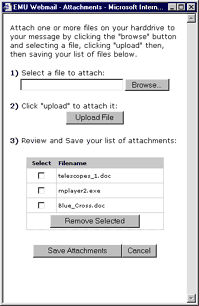 To attach files, make sure you can click on "Select Attachments". If this button is missing, make sure it is checked off in the Customize Header options. Clicking "Select Attachments" will bring up a window where you will be able to select the files you want to attach. Click on "Browse" to select the file you want from your hard drive. Click "Upload". The file should now be listed below. To attach more than one file, repeat the process. To remove a file you selected, click the box labeled select and click on "Remove Selected". When all the files you want to attach are listed, click on "Save Attachments". To attach files, make sure you can click on "Select Attachments". If this button is missing, make sure it is checked off in the Customize Header options. Clicking "Select Attachments" will bring up a window where you will be able to select the files you want to attach. Click on "Browse" to select the file you want from your hard drive. Click "Upload". The file should now be listed below. To attach more than one file, repeat the process. To remove a file you selected, click the box labeled select and click on "Remove Selected". When all the files you want to attach are listed, click on "Save Attachments". |
| Save Draft: |
If you want to postpone the message you are composing, click on "Save Draft". The message will then be saved until you want to return to it. Return to the message by clicking on "Compose Message" from the side menu and clicking on "Open Draft". |
| Open Draft: |
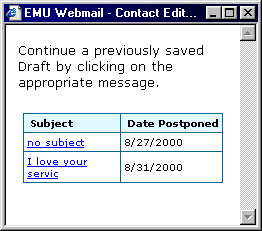 Clicking on "Open Draft" will bring up a small window with a list of all your postponed messages. Select the one you want to continue. You will then be able to finish writing the message or postpone it again. Clicking on "Open Draft" will bring up a small window with a list of all your postponed messages. Select the one you want to continue. You will then be able to finish writing the message or postpone it again. |
| Customize Header: |
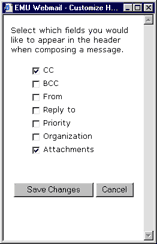 Click here to select which fields of the header you can see and edit. The usual ones are To, Cc, Subject, and Attachments. The extras are From, Bcc (Blind Carbon Copy), Reply-To, Priority, and Organization. Click here to select which fields of the header you can see and edit. The usual ones are To, Cc, Subject, and Attachments. The extras are From, Bcc (Blind Carbon Copy), Reply-To, Priority, and Organization. |
| To, Cc, and Bcc: |
Write the email of the person you want to receive your email in the To field. The Cc (Carbon Copy) field is used to send someone a copy of the message. The Bcc (Blind Carbon Copy) is used to send the message to someone without the people in the To and Cc field seeing that the email is also going to that person. For each of these fields, you can type in an email, a nickname from your addressbook, or click on "Select" to browse your addressbook.
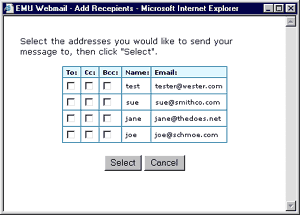 |
| From: |
From allows you to change what the recipient of the message sees in the From field. |
| Reply-To: |
Reply-To specifies an address the person should respond to, rather than the From address. |
| Priority: |
You can set the priority of your message with this field, although most email checking software doesn't display this. |
| Organization: |
If you wish, you can specify your organization. |
| Saving copy in "sent" folder: |
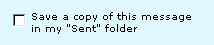 If you would like the message you are sending out to be saved in your "sent" folder, make sure this box is checked. If you don't need a copy of it, uncheck the box. If you would like the message you are sending out to be saved in your "sent" folder, make sure this box is checked. If you don't need a copy of it, uncheck the box. |
| Requesting a delivery receipt: |
 EMU Webmail will send you an email saying whether or not the message was sent out properly. A delivery receipt cannot tell you whether your message was successfully delivered because it can only track it as far as your mail server. EMU Webmail will send you an email saying whether or not the message was sent out properly. A delivery receipt cannot tell you whether your message was successfully delivered because it can only track it as far as your mail server. |
| Spell Check |
Go to Spell Check section. |
|
|