| Add New Folder: |
If you are using IMAP, you can choose whether you want to create a Local Folder or an IMAP Folder. To create a Local Folder, make sure the Local Folder box is checked. Type in the folder name, and click "Save Changes". If you would like to create an IMAP folder, uncheck the Local Folder box, type in the folder name, and click "Save Changes".
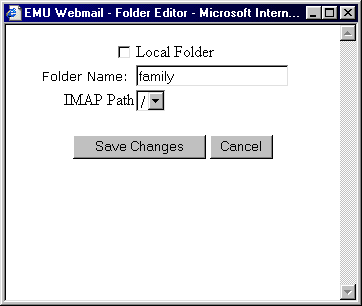
If you are using POP, any new folder you create can only be a Local Folder. Click on "Add New Folder", type in a folder name, and click "Save Changes". The folder will then be created.
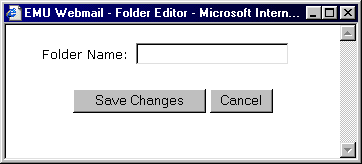 |