 |
|
Mailboxes
You can access Mailboxes by expanding Options in the side menu and clicking on "Mailboxes", or by clicking on "Options" from the same menu, and proceeding to Mailboxes. Creating and managing mailboxes allows you to check one or more of your other email accounts through EMU Webmail. |
|
| Add New Mailbox: |
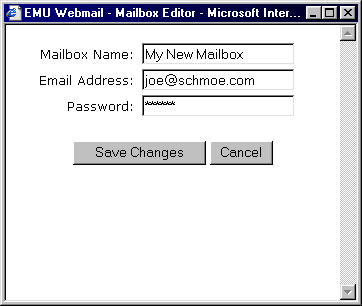
To create a new mailbox, click on "Add New Mailbox" to bring up the Mailbox Manager window. Under Mailbox Name, name the mailbox whatever you want. Type in the Email Address of the account you are creating a mailbox for. Finally, type in your password, and click "Save Changes". The mailbox will now be created. If "Index" in the side menu is expanded, you will see "Mailboxes". If you expand "Mailboxes", you will be able to click on the mailbox you created and check it. |
| Edit Selected: |
You can edit a mailbox by selecting the circle on its left and clicking "Edit Selected". The Mailbox Manager window will come up, and you will be able to change the Mailbox Name and Email Address. Click on "Save Changes" when you are done. |
| Delete Selected: |
If you delete a mailbox, you will not be deleting your account, or the messages in it. By deleting a mailbox, you will not be able to check the mailbox from the account with which you logged into EMU Webmail. If you would like to be able to check it from that account again, simply create the mailbox again by adding a new mailbox. |
| Export: |
To export a mailbox, select the circle on the left of the mailbox name. Clicking on "Export" will bring up a dialogue box so that you can select a location and name for the file. The mailbox is saved in text format with extension .mbox. You cannot export empty folders. |
|
|
|