| Reply: |
By clicking on "Reply", you will be able to write a reply to the sender of the message. The message you are replying to will be quoted in the response. If you don't want your replies to be quoted, you can specify this in the Account Information options. |
| Reply to All: |
The reply will automatically be addressed to everyone in the To and Cc fields of the original message. The original message will be quoted in the response. If you don't want your replies to be quoted, you can specify this in the Account Information options. |
| Attachments: |
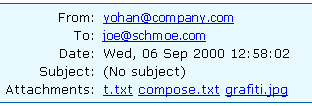 If the message you are reading has attachments, EMU Webmail will attempt to display them in your message. If you don't want EMU Webmail to display the attached files, you can specify this in the Account Information options. You can click on a file name listed after "Attachments:" to save the attachment to the hard drive of your computer. If the message you are reading has attachments, EMU Webmail will attempt to display them in your message. If you don't want EMU Webmail to display the attached files, you can specify this in the Account Information options. You can click on a file name listed after "Attachments:" to save the attachment to the hard drive of your computer.
 If your attachment is a Microsoft Word file, you can click on the file name listed after "Attachments:" to view the file. You will also be able to download the file from that screen. If your attachment is a Microsoft Word file, you can click on the file name listed after "Attachments:" to view the file. You will also be able to download the file from that screen. |
| Save in: |
 Select the folder you want to save the current message in and click on "Save in". To create a new folder, go to the Folder Manager. If you want, you can save the message in a folder named after the sender of the message. For example, you can save a message from Sharon in the folder "Sharon". In this case, the folder gets created automatically. Select the folder you want to save the current message in and click on "Save in". To create a new folder, go to the Folder Manager. If you want, you can save the message in a folder named after the sender of the message. For example, you can save a message from Sharon in the folder "Sharon". In this case, the folder gets created automatically.
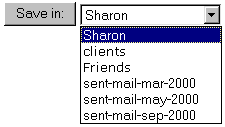 |
| Forward: |
Forwarding allows you to pass the email you are reading along to someone else. You will be taken to the Compose Message screen, and the full text of the message you are forwarding will be inserted into the new message. You can then address the message and write anything additional. |
| Delete: |
Clicking on "Delete" will erase the message you are reading from your Inbox and take you back to the Message Index page. |
Show full
message header: |
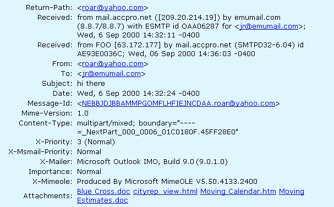 If you check this box, EMU Webmail will display detailed information about the message such as status, priority, IP numbers, content type, Mime version, etc. If you want all your messages to be displayed with full message headers, you can specify this in the Account Information options. If you check this box, EMU Webmail will display detailed information about the message such as status, priority, IP numbers, content type, Mime version, etc. If you want all your messages to be displayed with full message headers, you can specify this in the Account Information options. |
| Interpret HTML: |
If the box is checked, all the links in your message will be clickable. Clicking on a link will bring it up in a new window. Unchecking this box will make all the links become plain text. You will not be able to click on them. |
Printer-Friendly
Version: |
Clicking on this link brings up a new window with the message header and text, as well as a printer dialogue box. The message will print out exactly as you see it in that window. |
| Take address: |
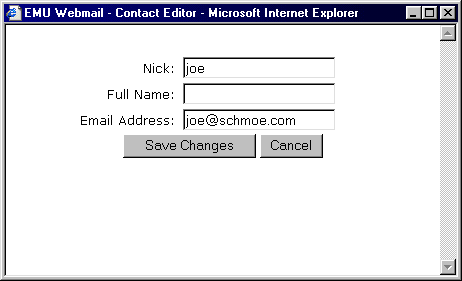
You can take an email address from any message and put it into your addressbook. Just click on the email address in the message header and a window will come up asking you to fill in various details. The address will then be stored in your addressbook. |
|
|