| Name: |
You can edit this field to change how your name appears (in the sender field) when you send out email. |
| Organization: |
If you wish, you can specify your organization. |
| Email: |
If you would like the message you send out to show a sender email address different than the one you logged in with, specify it here. |
Messages per
Page: |
This option sets the number of messages that are displayed per page. The default is 30. |
Seconds to
Reload Index: |
EMU Webmail checks for new email automatically. Enter the time interval, in seconds, that you want EMU Webmail to wait between checks. For example, 300 seconds means that EMU Webmail will check for new email every 5 minutes. If you enter a short time interval, your connection may slow down due to the constant connections EMU Webmail will have to make with your server. |
Primary Mailhost
Protocol: |
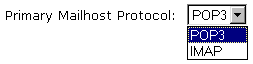 Here you can select whether you want EMU Webmail to use IMAP or POP3 to check your email. Generally, IMAP is preferred because it is more advanced than POP3. If you have IMAP folders and switch to POP3, your IMAP folders will not be accessible. It is advisable to use IMAP if the server on which your account is held can support it. Here you can select whether you want EMU Webmail to use IMAP or POP3 to check your email. Generally, IMAP is preferred because it is more advanced than POP3. If you have IMAP folders and switch to POP3, your IMAP folders will not be accessible. It is advisable to use IMAP if the server on which your account is held can support it. |
| IMAP prefix: |
You may need to specify the root directory where your IMAP folders are stored on your account's server for them to be displayed and work properly. If your folders don't appear under IMAP Folders in the side menu, or if you see a long list of your files rather than actual folders, try setting the IMAP prefix. On many servers, the IMAP prefix is "mail/". In some cases, it is "INBOX.". If you are not certain, find out from your email provider. |
| Keep mail: |
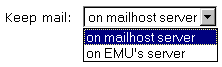 If you select "on mailhost server", EMU Webmail will make a connection with the server on which your account exists and download all the messages in your inbox and folders every time you log into EMU Webmail. While this is slower than the "on EMU's server" option, it is necessary if you also check your email with any other program or service. This way, the messages on your account's server will be accessible by that program or service. For example, if you use Netscape Messenger and telnet and EMU Webmail, select this option to ensure that all those programs can always access all your messages. It is highly unadvisable to switch between these two options. Please select one and use it. If you select "on mailhost server", EMU Webmail will make a connection with the server on which your account exists and download all the messages in your inbox and folders every time you log into EMU Webmail. While this is slower than the "on EMU's server" option, it is necessary if you also check your email with any other program or service. This way, the messages on your account's server will be accessible by that program or service. For example, if you use Netscape Messenger and telnet and EMU Webmail, select this option to ensure that all those programs can always access all your messages. It is highly unadvisable to switch between these two options. Please select one and use it.
Selecting "on EMU's server" means that EMU Webmail will transfer all your messages to the EMU Webmail server and erase them from the server where your account exists. They will be kept on EMU Webmail's servers and not on your account's server. The benefit of this is that the process of checking for new email is much faster, because EMU Webmail must only check for the new messages on your account's server. It does not need to download all the messages every time you check email through EMU Webmail. However, with this option, you will only be able to access your saved or already read email through EMU Webmail. You will still be able to access new email with any other program or service (before it is transferred over with EMU Webmail). It is highly unadvisable to switch between these two options. Please select one and use it. |
Don't synchronize
with POP server: |
This option is only available if you use POP3. It only applies if you use another email checking program or service outside of EMU Webmail. EMU Webmail synchronizes whatever you may do in the other program so that what you see in that program is exactly what you see in EMU Webmail. For instance, if you open your account with EMU Webmail and open it with another program, and delete a message with the other program, EMU Webmail would also delete the same message so that your inboxes would be identical in EMU Webmail and the other program. To disable this, check this box. |
Autoload
Attachments: |
If you receive a message with an attachment, EMU Webmail will attempt to display the attachment right in your message. If you want to disable this, uncheck this box. |
When reading messages
use full headers: |
If you want to see the full header information for every message you view, check this box. |
Quote original message
when replying: |
Each time you reply to a message, the message you are replying to is quoted in the new message. To disable this, uncheck this box. |
Use Real-time
SPAM detection: |
If you check this box, EMU Webmail will utilize MAPS (Mail Abuse Prevention System) to weed out known SPAM and junk mail. More information can be found at http://mail-abuse.org/rbl/ |
| Automatically apply active filters: |
If you would like the filters you create to be applied to incoming mail automatically, click this box. Otherwise, you will see an "Apply Filters" button in your Message Index. If the filters are not applied automatically, you can apply them by clicking "Apply Filters" at any time. |
| Email Signature: |
A signature is a piece of text that gets added to the bottom of each message you send out. To have a signature, enter it in this box. You can edit it any time by going to the Account Information options. |
Restore Default
Settings: |
Restoring the default settings sets the following: Name and Organization -> blank; Email -> full email you logged into EMU Webmail with; Messages per Page -> 30; Seconds to Reload Index -> 300; Primary Mailhost Protocol -> whichever protocol EMU Webmail detects your account's server supports; IMAP Prefix -> blank; Keep mail -> on mailhost server; Autoload Attachments and Quote original message when replying and Automatically apply active filters -> checked off; Email Signature -> blank. |
|
|