| Read message: |

To read a certain message, click on the subject of the message. |
| Get New Email: |
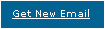 Clicking on "Get New Email" checks for any new mail and returns you to the contents of whatever folder you are in. EMU Webmail also automatically checks for new email every 5 minutes. This is an option that can be changed in the Account Information options. Clicking on "Get New Email" checks for any new mail and returns you to the contents of whatever folder you are in. EMU Webmail also automatically checks for new email every 5 minutes. This is an option that can be changed in the Account Information options. |
| Save Selected in: |
You can select one or more messages to be saved in a folder from the Message Index. Check off the check boxes of the messages you want to save, select the appropriate folder, and click on "Save Selected in". |
| Delete Selected: |
You can select one or more messages to be deleted from the Message Inbox. Check off the check boxes of the messages you want to delete, and click on "Delete Selected". |
| Apply Filters: |
This button is displayed only if your filters are not automatically applied to all incoming mail. You can change this in the Filters Options. Click "Apply Filters" to apply your active filters to the messages in the Message Index. |
| Switching folders: |
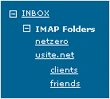 You can switch folders with the side menu. Make sure INBOX is expanded (denoted by a [-] rather than a [+]). You can then expand Local or IMAP Folders depending on which you are using. All your folders will be listed underneath. You can click on one of these folders at any time to see its contents. You can switch folders with the side menu. Make sure INBOX is expanded (denoted by a [-] rather than a [+]). You can then expand Local or IMAP Folders depending on which you are using. All your folders will be listed underneath. You can click on one of these folders at any time to see its contents. |
| Check boxes: |
 Each check box is associated with the message on the same line. You must check off a box to save a message or to delete it. You can select multiple boxes to save or delete multiple messages. You can click the top check box to select all the other check boxes. Each check box is associated with the message on the same line. You must check off a box to save a message or to delete it. You can select multiple boxes to save or delete multiple messages. You can click the top check box to select all the other check boxes. |
| Envelopes: |
 Each message has an image of an envelope. A red, closed envelope denotes an unread email. An opened, black envelope denotes a read email. An opened envelope with the letter A on the flap denotes an answered letter. Each message has an image of an envelope. A red, closed envelope denotes an unread email. An opened, black envelope denotes a read email. An opened envelope with the letter A on the flap denotes an answered letter. |
| Paper clip: |
 A paper clip on the same line as a message indicates that the message has an attachment. To view the attachment, you must first view the message. A paper clip on the same line as a message indicates that the message has an attachment. To view the attachment, you must first view the message. |
| Sorting messages: |
You can sort messages by the status of the message (new, read, answered), attachment (whether it has one or not), subject, sender, date, or size. To do this, click on whatever you want to sort by at the top of the message list. |
|
|